If you have moved from one WordPress site to another, you can follow the steps in this guide to move your subscribers.
In this guide
To use the subscriber migration tool, you will need:
- The source and destination sites must be:
- hosted on WordPress.com or
- a WordPress.org website connected to WordPress.com via Jetpack.
- The WordPress.com account must be the owner of the WordPress.com site (or the WordPress.com connection of the WordPress.org site.) Non-owner administrator accounts cannot move subscribers.
If you wish to import subscribers from another platform (either manually or via a CSV file), visit our Import Subscribers guide.
If you wish to move subscribers to a self-hosted WordPress.org website, install the Jetpack plugin, connect it to your WordPress.com account, and ensure the Newsletter module is activated.
To migrate subscribers from one site to another:
- Visit your WordPress.com dashboard for the site you wish to move subscribers to (i.e., the destination site.)
- Navigate to Users → Subscribers (or Hosting → Subscribers if using WP-Admin).
- Click the three dots icon next to the “Add subscribers” button in the upper right corner of the screen:
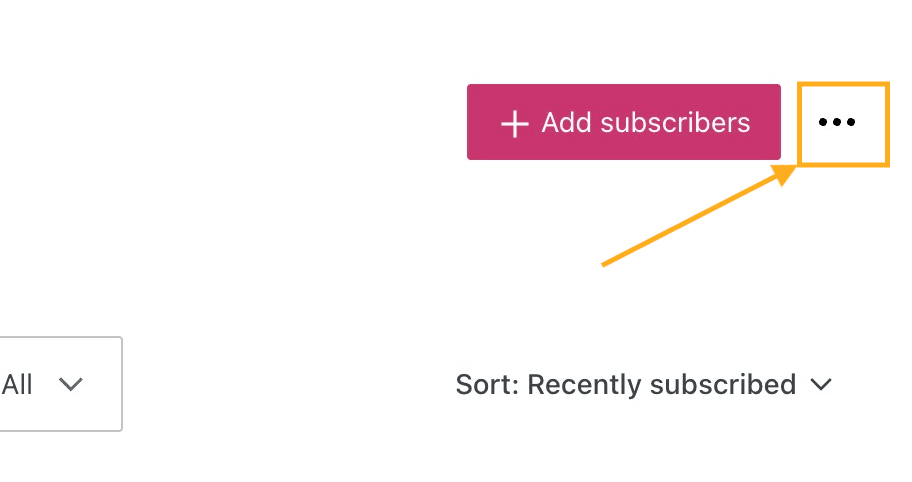
- Select “Migrate subscribers from another WordPress.com site.”
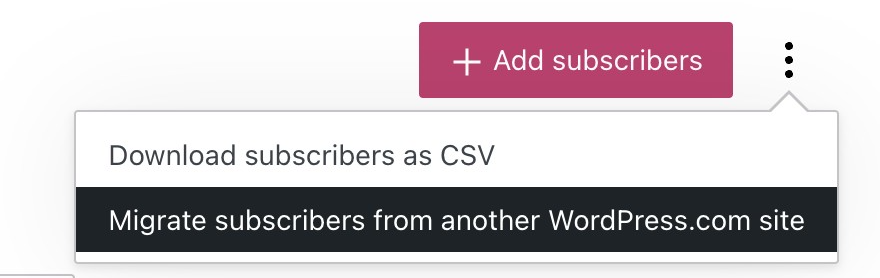
- Select the site you want to import subscribers from (i.e., the source site.)
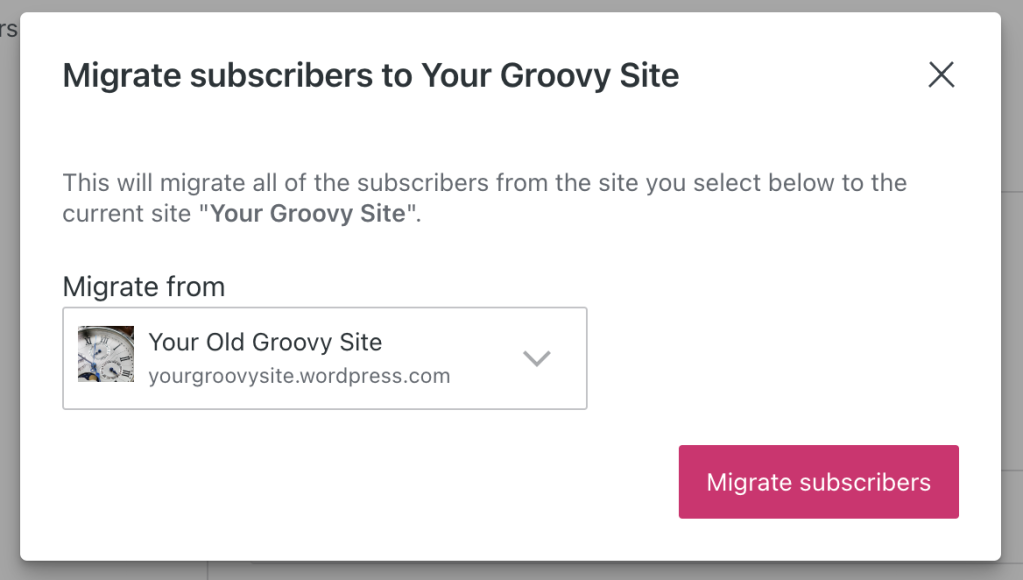
- Click the “Migrate subscribers” button.
- A warning will confirm that you wish to remove the subscribers from the source site and add them to the destination site. Click the “Confirm subscriber move” button if you wish to proceed.
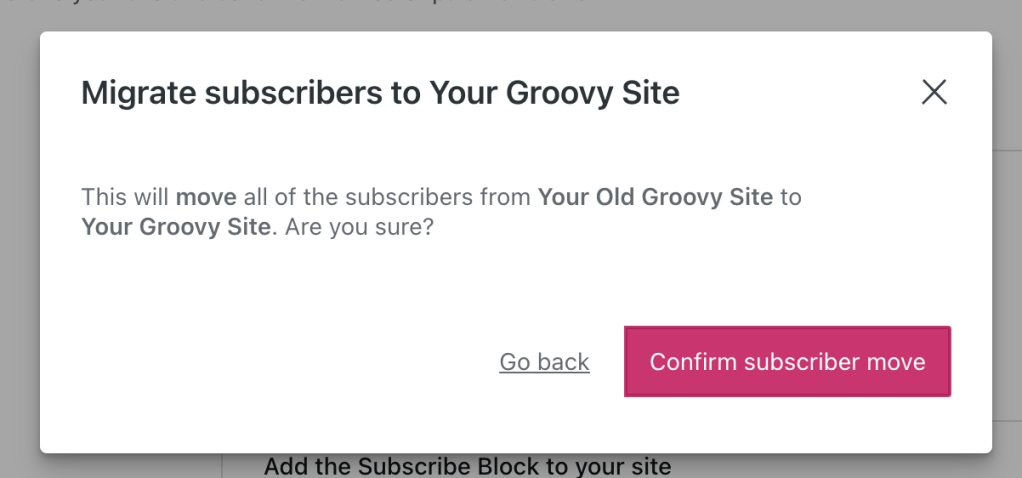
- You will receive an email notifying you when the subscribers have been migrated. This may take less than one minute for a low number of subscribers or slightly longer if a lot of subscribers are being moved.
